Adding a document cache to a map
To combine documents from different sources, you can add document caches to Database, EDI, Flat File, JSON, and XML maps.
Procedure
-
Select, edit, or create a map.
-
Depending on the map, click the arrow next to one of the following in the source column and then select Add Cached Data:
-
For EDI, Flat File, or XML maps, click Elements.
-
For a database map, click Fields.
-
For a JSON map, click Object.
The Add Cached Data dialog opens. You can add a document cache to any mapping element but not to another document cache.
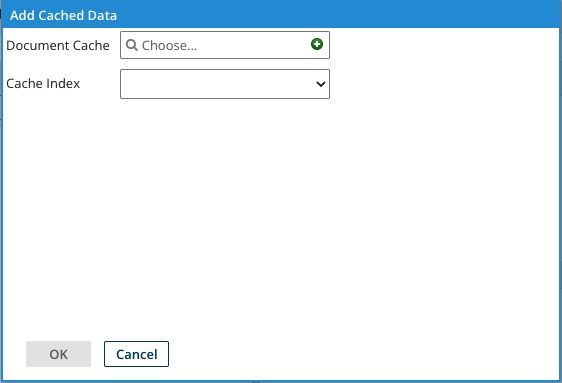
-
-
In Document Cache select, edit, or add a Document Cache component.
-
In Cache Index select an index and click OK.
A new tab appears for the document cache.
-
Click the Browse icon, select an element from the map source profile to link to the key, and click OK.
-
Repeat step 5 for each key.
-
Click OK again to close the dialog.
noteIf you need to add more than one cache index to a map, repeat step 2 and add the document cache containing the other index, then repeat steps 3-6.
-
Map the required elements in the document cache and the source profile to elements in the destination profile.
-
Click Save or Save and Close.
